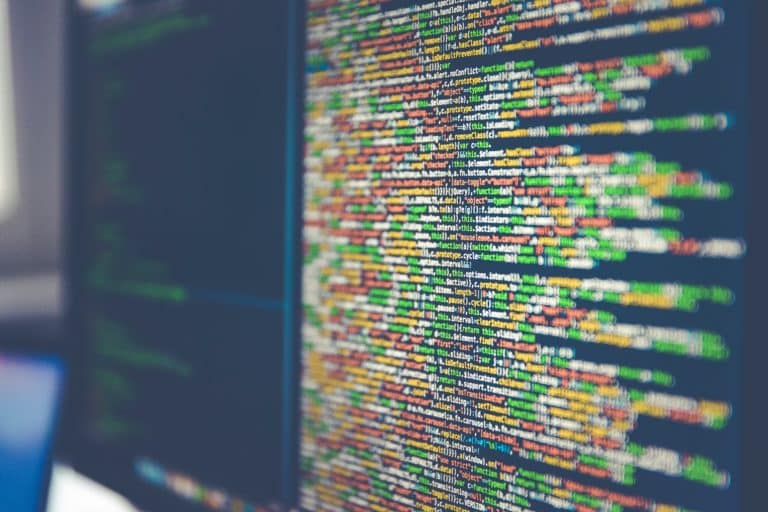by Steve Carlin, Senior QA Engineer
While working on Manitou development and QA, I tend to run across small tips that will help solve issues or make things easier for Manitou users. I compiled a few of these for those of you who currently use the Manitou Web Client with Manitou 2.0 or 2.1.
Autofill
The Google Chrome browser has an autofill feature that many of us find useful in our daily browsing; unfortunately, it can interfere with the functionality of the Manitou Web Client.
Autofill allows the browser to complete form inputs without user intervention. Within the Manitou Web Client, this can be problematic because filters and fields can be auto-filled with unintended data which, of course, can produce unexpected results. However, there is a simple way to disable this feature:
- Click the Chrome menu icon (upper right corner) on the browser toolbar and select Settings
- Scroll to the Autofill section
- Click on “Addresses and more”
- Click the slider to turn off the “Save and fill addresses” option.
The change will take effect immediately.
Muting
The Google Chrome browser has another feature which allows users to mute the sounds from an entire site. It can be enabled by simply right-clicking on the open tab and selecting “Mute site.” This feature has proved problematic for UL-listed monitoring centers who are required to have sound at all times to comply to standards, because it is easy to accidentally activate. In addition, in the Manitou Web Client, the alarm queue sounds a chime to alert operators to new incoming signals. So, if you aren’t hearing the expected alarm “ding” when viewing the alarm queue please check that the tab isn’t muted. There are two ways to do this:
- Right-click on the open tab, and choose “Unmute site.”
- Click on the lock icon to the left side of the URL and choose “Allow” from the Sound dropdown menu.
- While you’re in that dialog, verify that “Pop-ups and redirects” is set to “Allow” as well. This will be necessary if you are running reports from within the Manitou Web Client
Tips and Descriptions
Are you tired of seeing the extended description?
Click on the “Settings” gear icon in the upper right corner of your Manitou Web Client and change the “Beginner Description” to “Advanced Description,” then click “Save.” Problem solved.